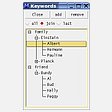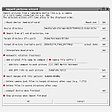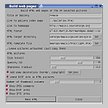Search
Main window
This is the main window of Mapivi in two different layouts.
On top there is a menu and a status bar with some buttons.
Below you see three adjustable optional frames (from left to right): directory tree frame, thumbnail and meta info frame and picture frame. In the right picture you see just the thumbnail and meta info frame.
The layout of the main window may be changed easily by the press of a key: l, F6, F7, F8, F9 and F10.
Browsing
Mapivi offers different views on your picture collection. You may browse it using the keywords in a tag cloud or a timeline
Searching
Mapivi is able to build a database (only file name, directory, comments, EXIF and IPCT data are saved). The search is pretty fast (less then 3 seconds in the example for 20.000 pictures) and the database keeps small (e.g. 20.000 commented pictures need about 6MB, of course this depends on the amount of the meta info in the pictures)With this database a search for pictures on a removabel media like a CDROM is possible, even if the media is not mounted.
It's possible to use different search types (String-, And-, Or-search).
As shown in the screenshot a And-search with the search pattern "train elias", rating better or equal 3, date between 01.01. and 31.12.2002 finds a picture with the comment "train elias" and another picture with the IPTC caption "old train called elias"
For example it's also possible to search for all pictures taken at 7 o'clock (search string: " 07:"), pictures taken in April 2003 (search string: "04.2003"), pictures taken with a certain camera model (search string: "IXUS"), or all pictures from Peter taken in June 2002 (search string: "Peter 06.2002") or all pictures taken with ISO800 (search string: "ISO800")
You may also search for all pictures from a certain person with a high rating ("Tim" and urgency < 3) or exclude pictures with certain patterns.
The search may also be restricted to a certain directory (local search).
IPTC editing
The IPTC/IMM editor dialog of Mapivi can be switched between a simple (left) and professional view (middle). Editing of single or multiple pictures is supported.
The right picture shows the quick IPTC keywords dialog (also available for categories), with a double click a keyword is added to all selected pictures.
Light table
It is possible to add pictures from any folder or the search window to the light table, to sort them out, to rearrange the order and to save this collection as file list. These file list may also be called picture collections or albums. The file list format is compatible with XnView, so you may show them also as slideshows in XnView.
Import picture wizard
The import picture wizard window. This feature of Mapivi makes it easy to bring your pictures from a digital camera or memory card to your computer. It will mount the device, create a directory, copy the files, interpolate dead pixels, do the automatic rotation, save the original filename into the picture comment, rename, remove the pictures from the camera and unmount the device. All steps are optional and configurable. The settings will be saved, so the next time the hole procedure will be just one mouse click.
Comment edit dialog
The JPEG comment editor dialog of Mapivi, add a keyword with a simple double click. Comments may be added to multiple pictures at once.
Picture windows
With a middle mouse button click on a thumb the picture will open in a new window.
You can open an unlimited number of pictures. The picture meta info is shown in a balloon info, if the mouse stops over a picture.
File handling
Directory diff
This feature helps you to compare and synchronize pictures directories, all pictures which are unique in one of the directories, or pictures with a different file or pixel size, different comments, different EXIF data, different IPTC informations will be displayed.
The first column shows the difference, the second the file name, then the thumbnails of both pictures are displayed the other columns show the size, comment, EXIF and IPTC info of both pictures. You may select any number of pictures and copy them from one directory to the other one.
Duplicate pictures
The duplicate picture search window. Mapivi is able to search for duplicates by same file name or same file size.
Image Processing
Border/frame dialog
The border/frame and copyright dialog. It's possible to add up to 4 borders with different width and color and a text or graphic logo in one step.
Histogram
The histogram window. The histogram of a picture is created with the ImageMagick tools and displayed in Mapivi.
Crop dialog
The crop dialog. It's possible to crop JPEG pictures in a lossless way, that means the picture will not be recompressed. There are several often used aspect ratios to choose (e.g. 2:3, 1:1 and 4:3).
EXIF copy dialog
The EXIF copy dialog. Mapivi will always ask the user if he really want's to copy the EXIF info, EXIF thumbnail and comment to another picture.
HTML dialog
The HTML dialog. It's possible to generate static web pages with Mapivi, there are several options which may be set in this dialog window.
Options window
There are a lot of options in Mapivi. Here you can see the thumbnail options. A preview is shown in the upper right corner.
It's also possible to use the embedded EXIF thumbnails of pictures from digital cameras.
© Martin Herrmann <Martin-Herrmann@gmx.de> (german or english spoken) - 21.09.2009